AFT Blog
Databases 101 - Get to Know Them
Amongst the vast multitude of superbly efficient features within AFT Software, the customization and Database capabilities are certainly of significant importance. If you are not familiar with how to use the Databases within our software to manage your customized information, then getting familiar should be a top priority for what you learn how to do next in our software. Making effective use of Databases will save you and your team of AFT users incredible amounts of time!
The vast amounts of data that you can customize within our software includes:
- Components (junctions)
- Fluid properties
- Pipe materials
- Pipe insulation
- Fittings & Losses (that get lumped into the pipe)
- Solids properties
- Cost Information
- User Options
I could easily spend lots of time describing how to customize each of the above items. But I'd like to start at a higher level first and talk about the three Database types that are associated with our software. The three Database types include:
- Internal Default Database
- Local User Database
- Pipe Material Databases
The Internal Default Database includes all the standard data installed with the software such as the AFT Standard Fluids, handbook losses for valves, elbows, etc., fittings and losses to be lumped in with pipes, and insulation data sets. This database is read only and is located in the AFT application folder.
Any type of customized information that you create including custom component losses, custom pipe materials, custom fluid properties, custom insulation, custom user options, custom formatting and report configurations, etc. will be saved to the Local User Database. The Local User Database is unique for each individual user's machine. Therefore by default, when a user creates custom information, it will only be available to that user and again, the custom information will be stored in that user's Local User Database.
It is very easy to share the custom information stored in a user's Local User Database with others and this can be accomplished by creating a separate external database file or by adding the custom information to someone else's existing external database file they already created. I will discuss how to transfer this information in another blog article.
The third type of database associated with our software is our Pipe Material Databases. All of the data for the standard AFT pipe materials that are included with the software installation are stored in external Pipe Material Database files. As shown in the figure below, the default AFT pipe materials that can be selected in the Pipe Material drop-down menu of the Pipe Property window are synonomous with the external pipe material database files that are located within the "Pipe Material Database" file under the AFT application folder where the AFT software is installed. The AFT Standard Pipe Materials that are included are also read only.
Now that I have introduced the concepts regarding the Database types that are associated with our software, I will provide a brief discussion on how to create some custom component information.
Let's say you would like to create a vast library of data to use within our software that includes information from your favorite vendors' catalogs such as:
- Valve loss information
- Pump curves
- Heat exchanger tube configurations
- Relief valves
- Spray discharge nozzles
- etc. and many more!
It is very easy to create a library of this custom component information. All you need to do is specify the component or junction type with its desired information within the Junction Property window. Then with the component selected after the information is entered, select "Add Component to Database" from the Database menu. Then give the component a name and that is all there is to it! Let me illustrate with a simple example for a valve.
As seen in the image below, I have specified a valve and entered Open Percentage Data on the Optional tab, specified the Cv loss from the Open Percentage Data, and gave the valve a Restricted Flow Area.
After clicking OK to specify the information, select "Add Component to Database" while the valve is selected. Then give the custom component a name.
After that process is completed, that custom component information has then been added to the user's Local User Database. Now, I can drag a new valve onto the Workspace and then from the Database List drop-down menu within the Valve Property window, I can very easily apply that custom information without having to re-specify it!
That's all there is to it for adding custom component information to the Local User Database in order to build a vast library of your favorite vendor information so you can easily use it in your models!
Stay tuned for some additional blog articles regarding Databases and how to use them!



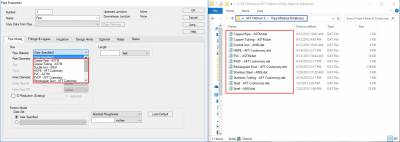
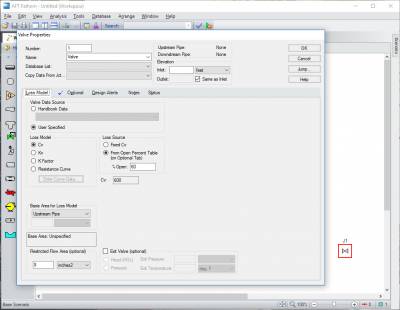
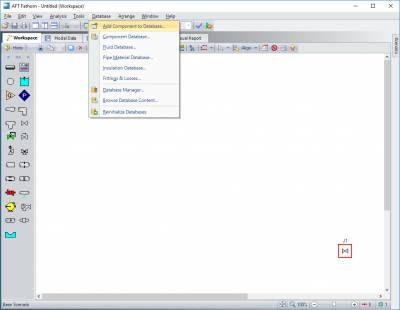
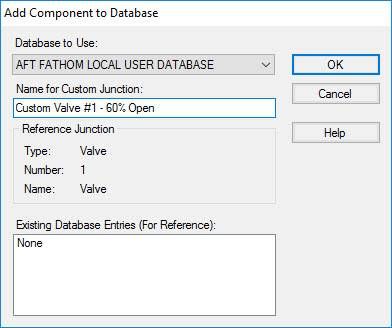
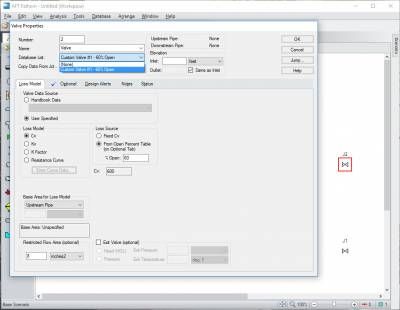
Comments