AFT Blog
Don’t Be Negative! Be Positive!
Often times when building larger network models, you may not be sure what the direction of the flow will be and running the model is the only way to determine the flow direction. In the below AFT Arrow model it might be hard to determine what way the flow convention is in some of the loops.
After running this model there are cautions stating that flow is negative through junctions that may have loss factors that are dependent upon direction.
What is the easiest way to fix this? You could compare your results, remember or make a table of what pipes have negative flow, and manually change the direction of each of these pipes, or you could use select special and change all of the pipes at once.
Select Special is a powerful tool available in the edit menu or by using the function key shortcut F6. The tool allows for many other selection types, but in this blog we will focus on Pipe Output Properties. When using Pipe Output you are then able to further specify what properties you want to create your selection based on. Using Velocity Inlet or Outlet would work for this model. You can then select your range of velocities. Choosing a negative number with a large magnitude for the “From:” input insures that no negative velocity slips under the radar. For “To:” using a small negative number such as -.00001 is suggested. The reason for this is to avoid selecting part of your model that maybe closed or shut off. Reversing closed pipes has the potential to make your model undefined especially if a number of pipes are connected to closed exit valves.
After filling out the Select Special window as described and pressing “Select Pipes” and then “OK” the workspace looks like:
After you have selected all the pipes with negative flows be careful not to select anything else and select the reverse pipe direction icon on the workspace toolbar. After your pipes have changed direction and you rerun the model all of your pipes will have a positive flow convention!



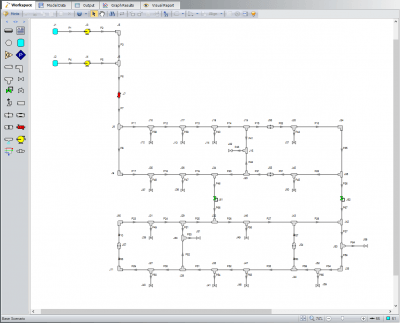
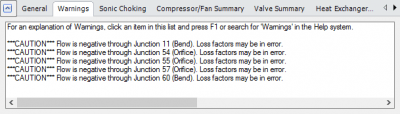
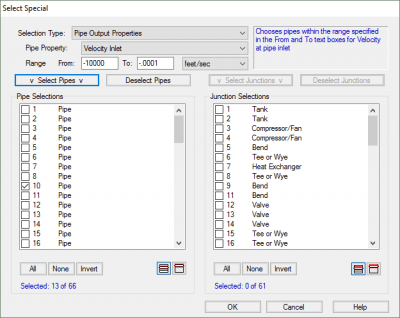
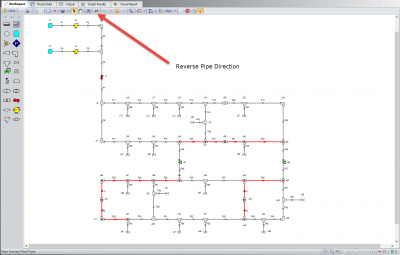
Comments 1
It would be more interesting if the program can define the flow direction itself, this way changing manually the input again and re-running the model can be avoided.
Sometimes in the networks there will be no flow in some loops/branches. For such cases, in fact there should not be any indication of arrow on the pipe to indicate flow direction.
Flow direction in other hydraulic programs (eg. Fluidlow) gets defined automatically in the calculation step. Perhaps a usefull update for AFT in the future!
Thanks