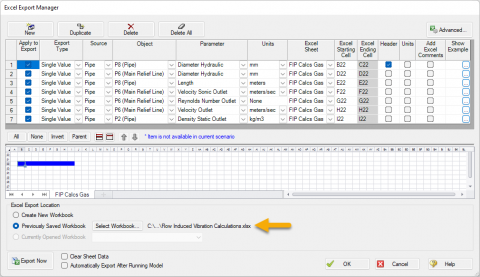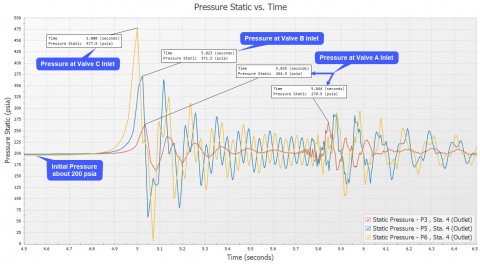AFT Blog
Using “Specified Heat Rate In Constants” for the thermal model of heat exchangers can often cause problems in system models. The reason why is because this thermal model type causes the heat exchanger to act like an “assigned heat input” junction as does an assigned flow junction does for providing constant flow rates. Another problem is that this thermal model can cause unrealistic temperature changes across a heat exchanger. When the heat rate is specified and the mass flow rate and heat capacity are calculated based on the system solution, the temperature change will be whatever is required to maintain the...
Many of you probably saw in the news that today, Monday, February 20th, is the 50th anniversary of John Glenn’s flight into space. The flight was aboard a Mercury-Atlas rocket dubbed Friendship 7. This historic event was a significant step on the way to the Apollo missions to the moon.
I have an iPod - to which I am very attached. I hike frequently in the Colorado Mountains near where I live and I can’t do it without my iPod. I can’t work out at the gym without my iPod. I can’t drive my car without my iPod.
A few months ago I attended a CEO forum in Colorado where a big topic on the minds of the 1000 CEOs in attendance was the state and direction of the US and global economy. The keynote speaker Brian Beaulieu began his presentation with this assessment of the economy from TIME magazine:
Wherever I go I see change. China is undergoing massive change in a relatively short period of time which has impacted Western nations both positively and negatively – as well as the rest of the world. China’s growth in manufacturing is impacting Australia in a huge way and driving much of the Australian economy through accessing its abundant natural resources.
In early October, I conducted a 5-day training seminar in Lima, Peru. There were seven different companies represented from Peru and Chile. It is always interesting to see the variety of applications for AFT software and Peru was no exception where many of the engineers are involved in mining operations. Peru is a leading producer of copper, gold, silver, phosphate and potash with over $16 billion in exports in 2009. The engineers at the seminar had a variety of active project responsibilities. These ranged from long transport pipelines, to storage and transfer systems, to refining and process facilities. The course emphasized...
A frequently asked question at our training seminars - usually during a break or over lunch - is how we came up with the name "Fathom". More completely, the product is named AFT Fathom™ and it is considered by many as the world's leading pipe flow modeling software product.