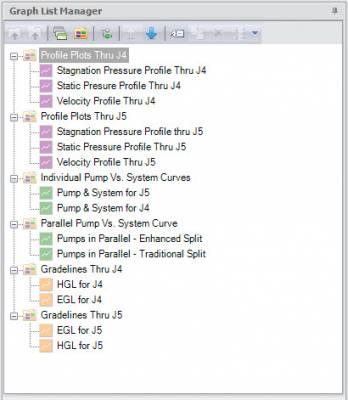AFT Blog
Previously, we talked about the Graph Guide, creating Stacked graphs and Dual-Y graphs, and visualizing the results using Animated graphs. This final installment will focus on the various ways to format graphs so they are exactly how you want them to look. In general, there are several ways to set the formatting for the various parts and regions of a graph. I will start with the model we made in the previous blog – the AFT Impulse model, ‘Pump Startup With Event Transient.imp’, which is installed in the Examples folder. Many of the formatting options are gathered together on the Formatting...
Previously, we talked about the Graph Guide and how to create Stacked Graphs and Dual-Y graphs. With AFT Impulse and with AFT Fathom’s XTS module, a great way to see how parameters change over time is through animated graphs. For the purpose of continuity, I am going to again start with the AFT Impulse model, ‘Pump Startup With Event Transient.imp’, which is installed in the Examples folder, and use the ‘One Pump Start With One Running’ scenario. In the previous blogs, we used a Stacked Graph and a Dual-Y Axis Graph to examine the pressures and flows at two valves (J6...
Previously, we talked about the Graph Guide and how to create Stacked Graphs. Another way to see the interactions between parameters is to show them on one graph with dual Y-axes and a common X-axis scale. I am going to again start with the AFT Impulse model, ‘Pump Startup With Event Transient.imp’, which is installed in the Examples folder, and use the ‘One Pump Start With One Running’ scenario. In the previous blog, we used a Stacked Graph to examine the pressures and flows at two valves (J6 and J9), which opened during the simulation. This time, we will put them...
Using graphs that are stacked on top of each other is a great way to see the variation of several parameters at once and how one interacts with the others. There are several ways to create stacked graphs using the new graphing features in AFT applications, which I will cover here. I am going to start with the AFT Impulse model, ‘Pump Startup With Event Transient.imp’, which is installed in the Examples folder. I am going to use the ‘One Pump Start With One Running’ scenario. We will first compare the flow and pressure in the pipe path from the Supply...
The primary way to view results when using Impulse is through graphical data. With the release of AFT Impulse 6, the power of the graphing features has been greatly increased. With this enhanced capability comes additional complexity. It is a kin to the power and complexity of in-dash radio consoles in modern cars compared to the old stereo in my old Ford Pinto. To help users navigate the new capabilities of this powerful graphing tool, we have developed a ‘Graph Guide’ which points out the steps to accomplish many of the common tasks in creating, modifying and keeping graphs. The Graph...
AFT Impulse will be celebrating it's 20th anniversary later this year in November. I was the original software developer of AFT Impulse back in 1996 and was still actively writing code up through AFT Impulse 4. So AFT Impulse is near and dear to my heart. Within the next few days we will be releasing AFT Impulse 6 and it will have some new and extremely powerful graphing features (more on that below).
AFT software products have had powerful graphing capabilities for a very long time. Many types of graphs can be created with AFT products such as pump vs. system curves, profile plots along a flow path, gradelines and elevation profiles, transient plots (with AFT Impulse or the AFT Fathom XTS module), slurry system curves (with AFT Fathom SSL or AFT Impulse SSL modules), and selected solutions that allow you to plot various output parameters for desired pipes. All of these graphing capabilities are incredibly important to engineers as they analyze the hydraulic behavior of their system. The ability to customize the graphs...