AFT Blog
Don’t Repeat Yourself with Libraries
As process engineers, we rarely review our own engineering process for improvement opportunities. Our job descriptions can often boil down to: "design this", "build that", and "make it better". While we can do this very well for pumps, pipelines, and flanges, sometimes we miss the intangibles such as how to improve our team's internal processes or workflow. There is always an opportunity to make our work more efficient and to "work smarter, not harder". One of our sister industries, Software Engineering, often creates acronyms to keep these efficiency mentalities at the forefront of their work, such as KISS, Keep It Simple Silly, or YAGNI, You Aint Gonna Need It. A mentality that is often repeated is DRY, Don't Repeat Yourself (I hope the joke isn't lost on you).
You can use AFT's Library Manager so that you Don't Repeat Yourself, or any of our colleague's work for that matter.
Suppose your company works with an assortment of proprietary fluids or a preapproved catalog of pumps and valves. While AFT Fathom and our other flagship programs have a large range of predefined fluids, pipe materials, and fittings at your disposal, we might not have your exact brand of sunflower oil used in your summer cosmetic line. A bright engineer, perhaps you, now needs to input the fluid properties into the Library Manager so that your model file can utilize this fluid. This leaves you with a crucial choice for your team; either have all your bright engineering teammates input this data individually or you can wrap up your library entry into a New Library file that can be shared with the team. I think at this point you know which route I'm advocating for.
Now I'm not going to explain how to create custom fluids or pipe materials as our help documentation details these steps and I don't want to repeat them! You can reference these steps in the Other Resources section below. However, I will share with you how to export these custom libraries and then import them again. To begin with, you should have a custom library entry created and accessible within your model or fluid properties menu.
First, select the Library Browser tab inside the Library Manager menu. At the bottom of the menu, select Create New Library. This is the library file we will be sharing with our team, so give it a good name and description. In our example, we will use "Sunflower Co Library".
All user custom library entries first exist in the Local User Library. Select the data content you want to copy over to the newly created library. Do this by expanding the Local User Library tree and clicking on the desired entry, or select the entire library if you desire. At the bottom of the menu, you'll see another button called Other Actions. Click the arrow so that you can see the dropdown of options, specifically Copy and Move Content. Copy Content will copy the data entry into the new library while leaving the original entry in the Local User Library. Move Content will remove the entry from the Local User Library and place it in the new library. While the desired entry is highlighted, select Copy Content, and then select the newly created library. You'll see the end goal of my example in the below image where I now have my newly written Sunflower Oil fluid properties inside both libraries.
The final step is to find your newly created <Library Name>.DAT file inside the software product folder; C:\AFT Products\AFT Fathom 12 as an example. This is the file you can give to your colleague, so they don't have to create the library from scratch. Remember that for library content to be accessible to the program you're using, it must be checked true in the Library Browser. Importing the file is just as easy, if not more so. From the Library Manager, simply select Add Existing Library, and then select the desired LibraryName.DAT file.
If I were to expand on anything about this topic it would be how to apply this to a company-wide library of tens or fifties of entries but hey, I don't want to rob you of the creativity. Go engineer your own workflow to be more efficient and… Don't Repeat Yourself!
Other Resources
AFT Docs Page on the Library Browser: https://docs.aft.com/fathom/Library-Browser.html
AFT Docs Page on Creating an Enterprise-Wide Network Library System: https://docs.aft.com/fathom/Creating-an-enterprise-wide-network-library-system.html



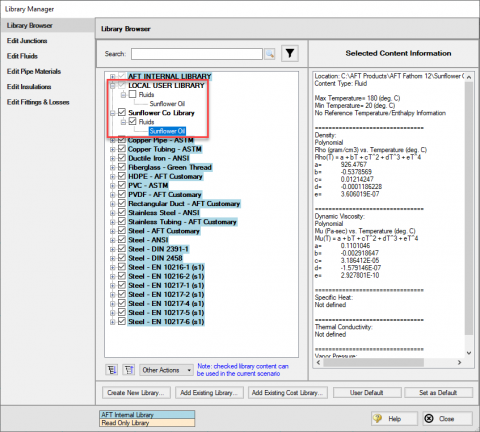
Comments