AFT Blog
Paint a Clear Picture Faster Than Ever with AFT's New Excel Export Manager
AFT Applications have long had several options for the export of output data. Data can be directly copied and pasted into other Window's applications, and entire sections of the output can be exported to preformatted, delimited, or Excel formats.
However, these options can be inflexible or require significant overhead. AFT Fathom 10 is introducing the entirely new Excel Export Manager. This feature allows for highly customizable exports to Excel. Get only the data you need, exactly where you want it in a new or existing Excel Workbook.
Please note: A detailed example of the Excel Export Manager can be found on our Online Help Site
Consider the model below, used to determine the pressure to drive a required flow through a pipe.
For this model it is easy to copy data directly from the Output into Excel by hand as there is only one value of concern – supply pressure. However, let's consider a case where several parameters from this simulation are of interest in a simple format:
Traditionally, this would most easily be done by copy and pasting each of the values above from the Output into Excel. If these are the only values of interest, Output Control could be used to limit the visible items to simplify the operation, but some manual arrangement would still be necessary.
Instead, let's use the Excel Export Manager. Available from the File menu, the Manager defines the data to be exported and where to place it.
A new item to be exported can be created by clicking New.
Each item has several fields that must be configured:
- Apply to Export
- Export Type
- Source
With these options, we can construct 3 items for the 3 pieces of data we want.
Now, we can export directly to a new Excel Workbook by selecting "Create New Workbook" and clicking "Export Now".
A summary of what was done is displayed and the data is in Excel in the desired locations. This may seem like a lot of work for copying a couple of cells into Excel – the true power of the Excel Export Manager is shown with a large and complex model.
Copying and arranging data manually quickly becomes time consuming and tedious. For this example, consider a model which controls the distribution of a fluid to several outlets.
The outlets represent inflows to complex processes which AFT Fathom is not designed to handle. For this reason, the engineers need to do their own calculations outside of AFT Fathom, with the flowrates at the outlets as one controlling parameter.
Additionally, it is desired to produce a report that contains only the critical information:
- Basic model/fluid information
- Flow at each outlet
- The loss at each valve
- The process efficiency (external calculation)
- Pump flow, head, % BEP, and power
- Graph of Pressure, Temperature, and velocity for the header
Setting items to be exported with the Excel Export Manager's New button can be somewhat tedious - to make things easier, you can add items directly from the Output by right-clicking on them.
This creates the entry in the Excel Export Manager, but will still require the target Sheet, Cells, and other options to be configured.


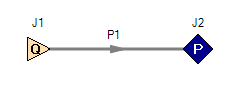
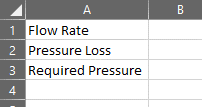
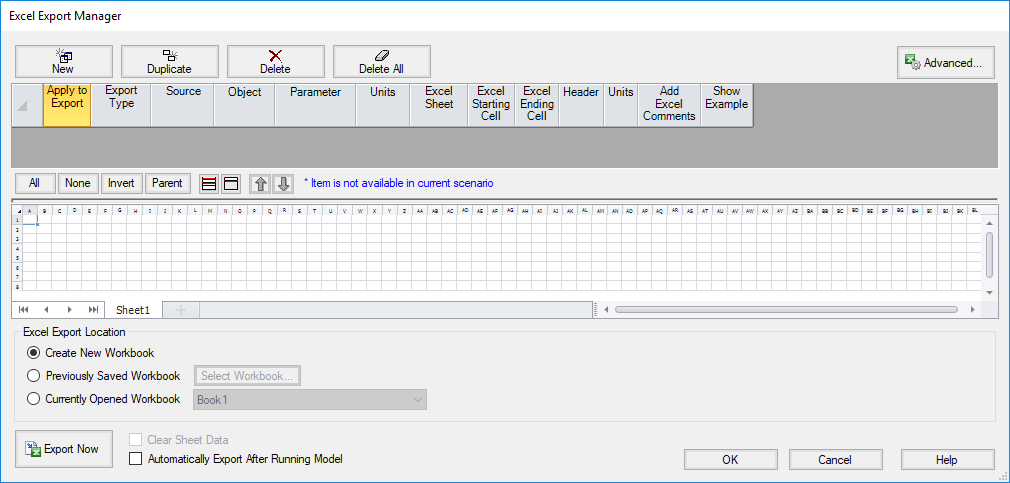
Comments