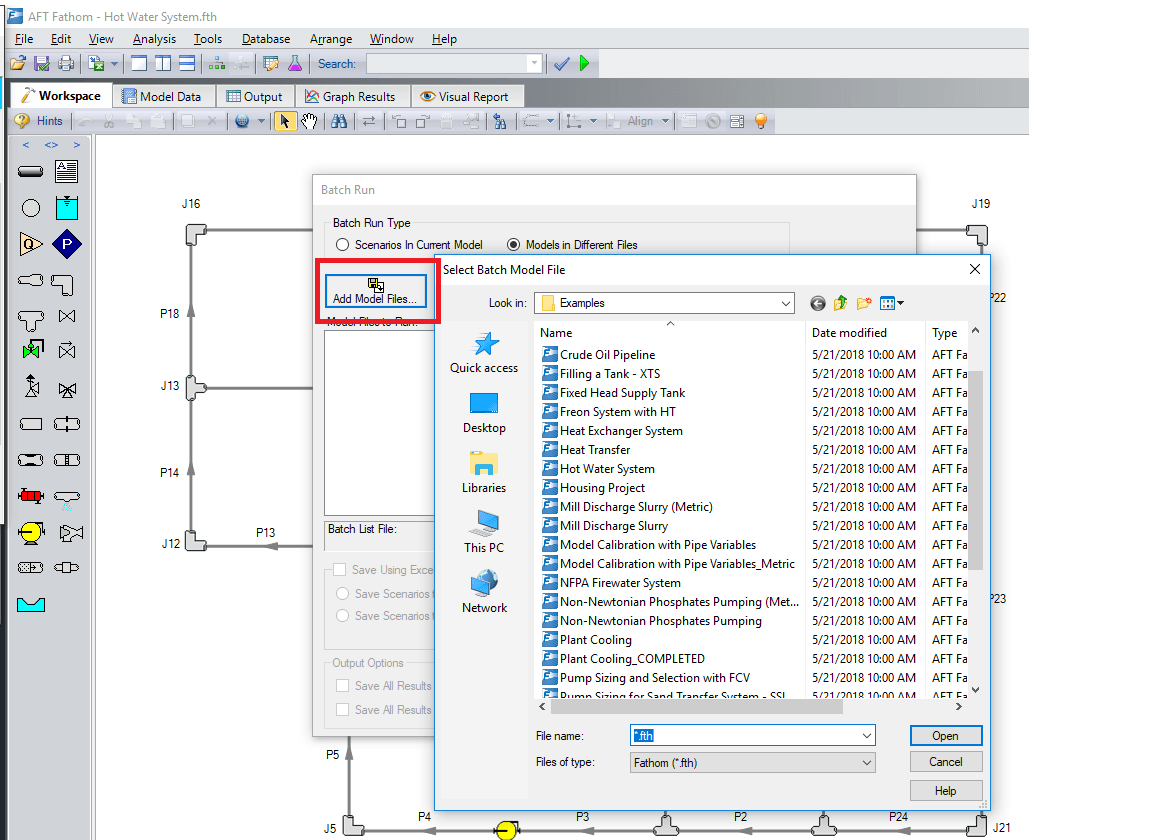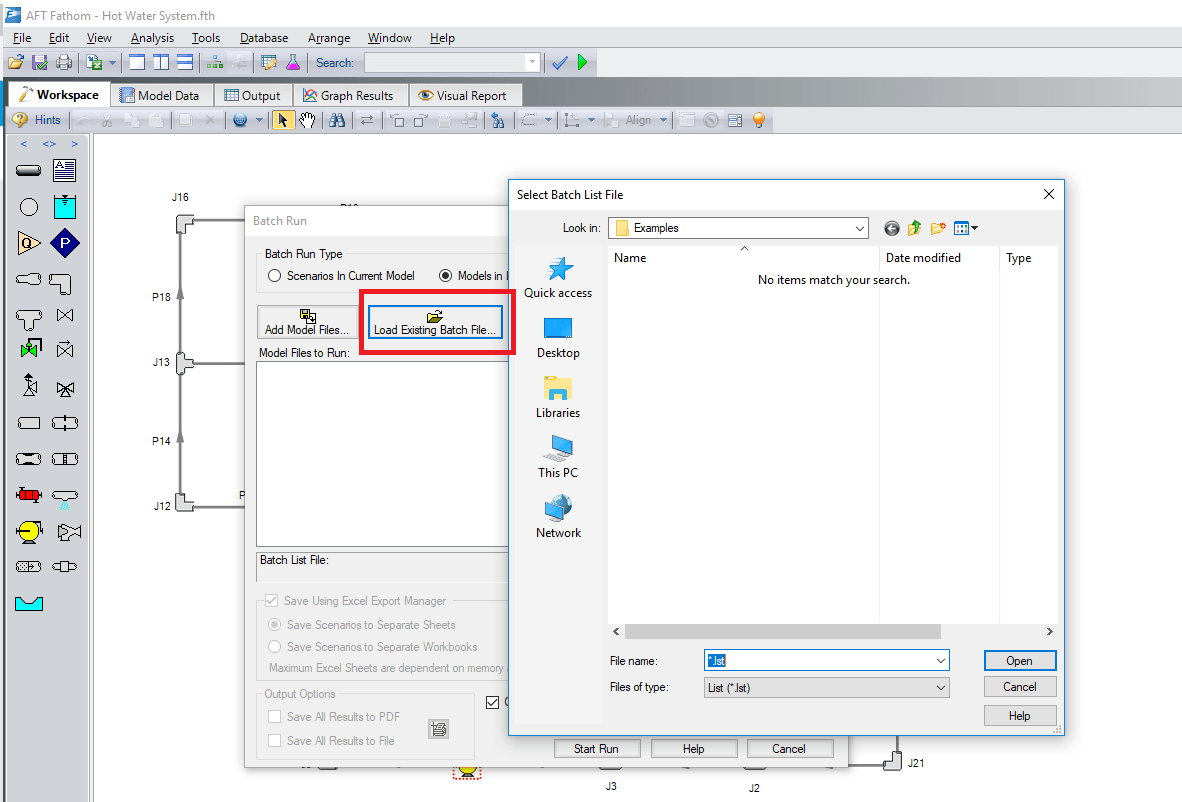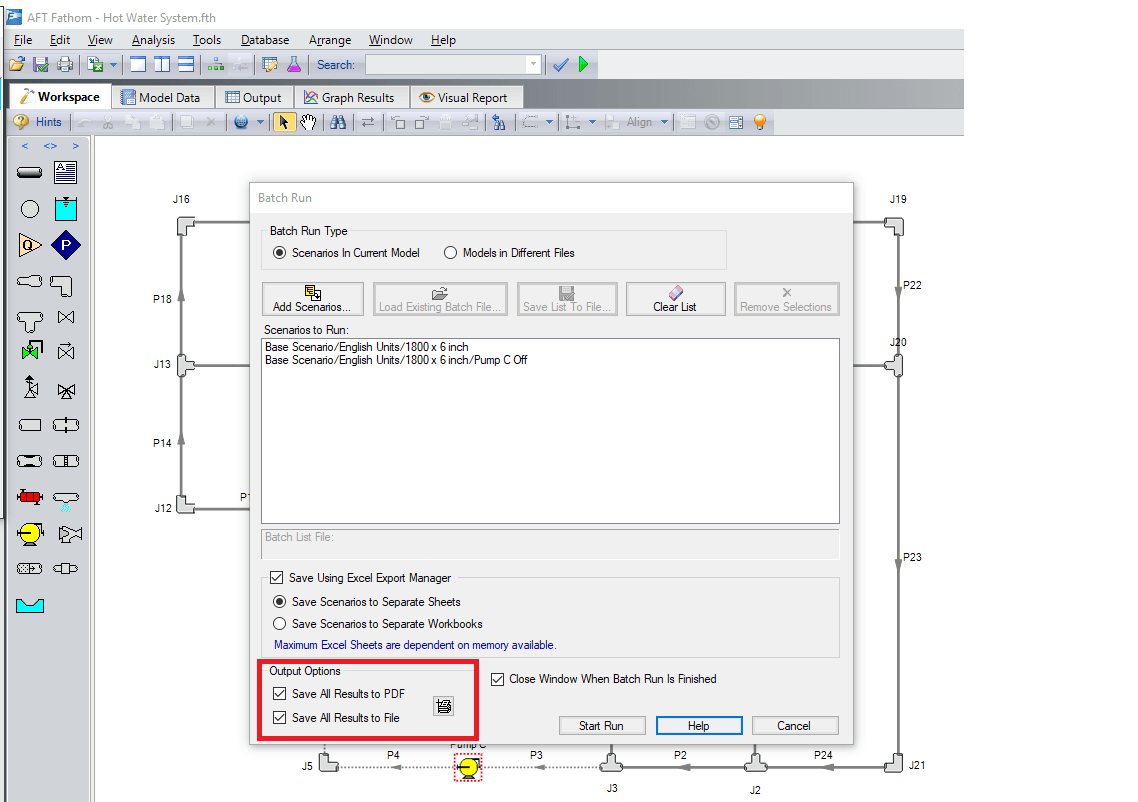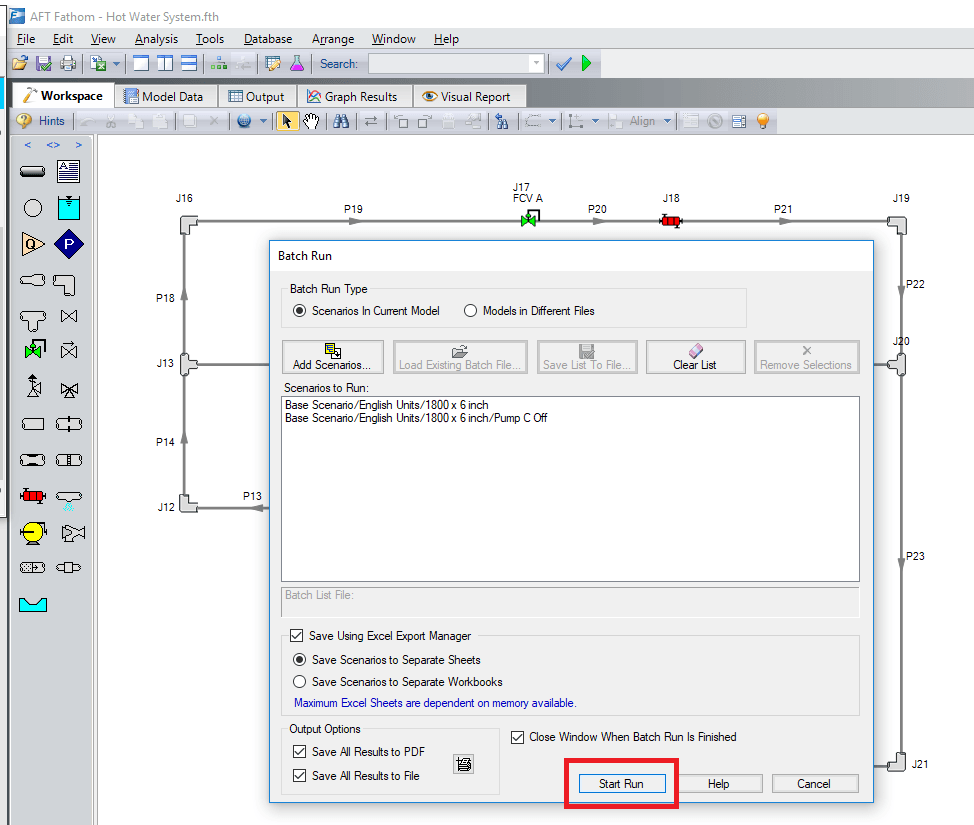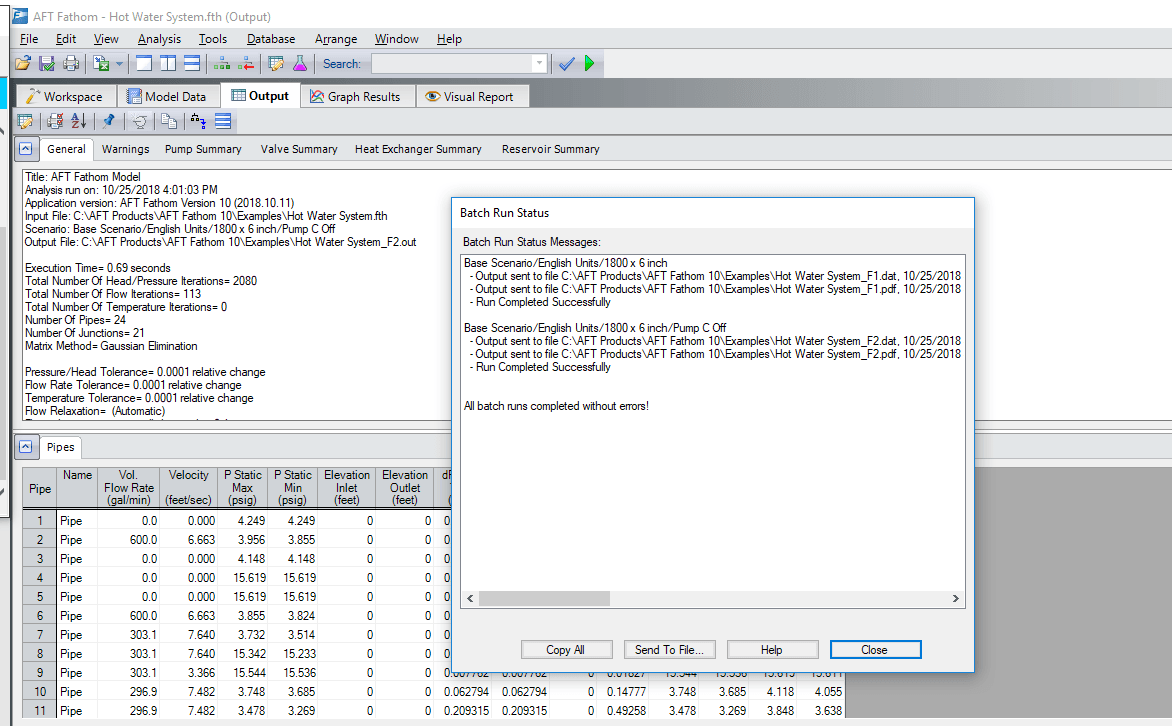Here at Applied Flow
What does this feature do?
Let's imagine you have a model with many scenarios and you need to run each scenario, but your lunch time is about to start, so you might think "What if I could run all the scenarios at once?"
To illustrate this capability, I'll use AFT Fathom, however, bear in mind that you can also use it on AFT Arrow and AFT Impulse.
- The first thing you do is click on "Start Batch run…" on the file menu
- Select the Batch Run Type. This is where you select if you want to run scenarios from the current model or different model files. If the current model does not have any scenarios, then only the second option will be available
- If the selected Batch Run Type is "Scenarios in Current Model", then choose the "Add Scenarios" button and select the scenarios you wish to run
- Otherwise, if the Batch Run Type selected is "Models from Different Files", then the models can be chosen individually using the "Add Model Files" button (see Figure 4) or loaded from a Batch File by Choosing the "Load Existing Batch File" button (see Figure 5).
- A Batch File is a text file listing all models you would like to run. At any time, a selected model file can be removed by clicking the "Remove Selections". The current list of models can be saved to a Batch File for use in the future by clicking the "Save List to File" button (see Figure 6). Use the Output Options in the lower left to save the output data to a file and/or send it to a printer or Adobe PDF file. All reports will use the specified font.
- Finally, click the "Start Run" button to begin the batch run (see Figure 7). AFT Fathom then opens each scenario or model file in sequence, automatically runs each scenario/model that has a completed Checklist, and sends results to the specified destination.
- All pertinent information that is generated during the batch run (such as error messages) are automatically displayed when the final scenario/model is finished (see Figure 8).